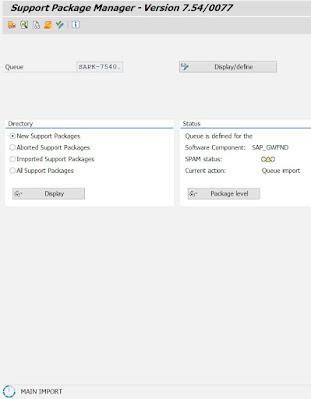SAP issued a developer
edition of their ABAP application server based on ABAP platform 1909 in
February this year. They call it ABAP Platform 1909, Developer Edition. Installation
guide of how to deploy it is available here. I have used this system very often basically
for practicing my BW and ABAP skills. I was wondering whether the system can be
upgraded to the newer version of Support
Packs that became available in between. So I gave it a shoot and result is
very promising – the system can be upgraded.
Before you read any further I strongly suggest that following these activities require knowledge of SAP systems especially in SAP Basis area. The upgrade activity may cause a harm to your installation of the system thus be aware that you are doing it on your own risk!
I upgraded my A4H system with respect to components: SAP_BASIS,
SAP_ABAP, SAP Gateway, SAP_UI and SAP BW. Mostly from SP level 0002 to the
level 0004.
These are above mentioned components as they come after the
AH4 system installation:
Here’s status after of the SAP components the upgrade:
Below is a short summary of all involved steps of the SP
upgrade:
1. Change SAP* user
logon possibility to client 000 via setting up below parameter (in DEFAULT
profile, via t-code RZ10)
login/no_automatic_user_sapstar to
value 0
Once the parameter is set the A4H system needs to be restarted.
2. Unlock user SAP*
in t-code SU01 in client 001 and set some password. This can be done e.g. by
deleting the SAP* user by writing a small ABAP program like below:
PARAMETERS: user LIKE usr02-bname DEFAULT 'SAP*'.
SELECT SINGLE * FROM usr02 USING CLIENT '000'
INTO @DATA(ls_usr02)
WHERE bname = @user.
cl_demo_output=>display( ls_usr02 ).
DELETE usr02 USING CLIENT '000' FROM @ls_usr02.
3. Login as DDIC user
into client 000. In some cases, a new user can be created in 000 client and
then that user is used for rest of the activities.
4. Run t-code SPAM
by DDIC or newly created user in client 000.
5. Upgrade of
SPAM/SAINT tool. Download (here’s path on SAP ONE Support Portal: SAP
TECHNOLOGY COMPONENTS/SL TOOLSET/SL TOOLSET 1.0/ENTRY BY COMPONENT/SPAM UPDATE
754/SAPKD75477, the path may vary…) the latest SPAM update as per your release
from marketplace and then upload to your server.
SPAM t-code before its upgrade:
SPAM t-code after its upgrade:
Once you have a file downloaded, choose "Import
SPAM/SAINT" item from "Support packages" menu in SPAM.
See here blog
for details.
6. Import SP in
SPAM in following sequence:
6.1 SP 03:
6.1.1 import of SAP_GWFND 754 SP 0003: SAPK-75403INSAPGWFND
6.1.2 import of SAP_UI 754 SP 0005: SAPK-75405INSAPUI
6.1.3 import of SAP_BASIS 754 SP 0003: SAPK-75403INSAPBASIS
6.1.4 import of SAP_ABA 75E: SP 0003: SAPK-75E03INSAPABA
6.1.5 import of SAP_BW 754: SP 0003: SAPK-75403INSAPBW
6.2 SP 04:
6.2.1 import of SAP_GWFND 754 SP 0004: SAPK-75404INSAPGWFND
6.1.2 import of SAP_UI 754 SP 0006: SAPK-75406INSAPUI
6.2.3 import of SAP_BASIS 754 SP 0004: SAPK-75404INSAPBASIS
6.2.4 import of SAP_ABA 75E: SP 0004: SAPK-75E04INSAPABA
6.2.5 import of SAP_BW 754: SP 0004: SAPK-75404INSAPBW
After you load particular SP file (SAR
extension) in t-code SPAM via menu: Support Package -> Load Packages
->SAR Archive from Frontend, you need to go to section “Directory -> New
Support Package” from main screen of the t-code SPAM. Here you can see of there
any dependency. Means if the particular SP requires any other component to be upgraded
first:
If that is the case the required component needs to be
installed first to resolve the dependency. For each of the upgraded component first
a Queue needs to be defined, this is done via button “Display/Define” on main
screen of the SPAM t-code:
During an import of the SP it can be observed on OS level
that SAP is running command called R3trans that is importing the package.
Once the import is over below pop-up window is show. Confirmation
needs to be done from menu: Support Package -> Confirm.
Repeat all those steps e.g. 6.1 for all SP levels that
you want to do the upgrade for.
More information:
SAP
ABAP Platform 1909, Developer Edition – installation on WINDOWS OS
SP overview page, e.g.: https://launchpad.support.sap.com/#/supportpackage/SAPK-75405INSAPBW
SP download link, e.g.: https://launchpad.support.sap.com/#/softwarecenter/search/SAPK-75406INSAPUI
Notice that to download support packages from SAP ONE
Support Portal a registered user credentials is needed!








 .
.