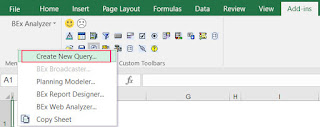Running
BEx Query Designer (QD) directly from BI front-end tool is very common case
especially when the QD opened directly the query, which is displayed in the
front end tool. Having this function in place means no need to open the QD separately
and no need to find the particular query in the QD while it is opened.
BEx
Analyzer has this function for a very long time. It is available via menu Business
Explorer -> Analyzer
-> Choose Add-Ins, and from BEx Analysis Toolbox, choose Tools -> New Query.
In
Analysis for Office (AfO) which is supposed to be replacement
for BEx Analyzer this function was missing in its earlier versions. However
at least in 2.6 the function is there. It needs to be enabled first by customizing
the AfO’s UI. This is available via menu Analysis -> Custumize Analysis
-> Custumize User Interface.
On
this pop-up window under Ribbon, part there is a Tools section available and
under that one “Launch Query Designer” needs to be ticked off.
Finally,
the BEx QD is available on AfO's ribbon: