Let’s talk briefly about my motivation to write this blog. I feel
ongoing frustration of ABAP developers (e.g. great blog series of Martin
English: part 1, part 2, part 3 and part 4) when it
comes to questions on how to either access or to download test/demo SAP systems.
This continues with installation and deployment of such a systems as there are
many issues which one developer may face (e.g. here) till the systems gets installed and up and
running. Also when it comes to questions if there are still some ON PREMISE (again on premise not cloud
version) installations of test/demo NetWeaver system available for Linux OS
(e.g. here) left.
Just to be clear I have nothing against cloud versions of SAP but on other hand
I hear people for whom cloud is not an option for whatever reason.
I understand that this blog can’t cover all the issues that person not
very familiar with SAP technologies may face during installation of SAP
NetWeaver Application Server ABAP 7.03 SP04 Trial. But somehow I feel there are
not enough resources available not only for beginner to cover this topic.
Therefore I gave it a shot to describe my experience while I was doing it.
Needless to say that other part of motivation was to give a guide also
to the people who are interested to ABAP development in Eclipse.
Content:
1. Download of NetWeaver ABAP 7.03 SP04
2. Installation of the same
3. Eclipse installation & usage
Hardware & software platform I used:
·
Intel i7 based
laptop with 16GB RAM
·
Win 7 Utimate
64 bit virtually deployed via VMware Player
· 8GB of RAM
granted to the virtual OS however minimum is 2GB but more memory is needed to
run it monthly
·
hard drive space
for virtual OS had 60GB
1. Download of NetWeaver ABAP 7.03 SP04
First download of installation media is needed. It can be obtained from store.sap.com. Search for: SAP NetWeaver Application Server ABAP 7.03 64-bit Trial. Click on Trial Version. Alternatively you can use
pages like developers.sap.com -> Application Platform -> ABAP Platform
which point to the SAP Store.
While being there I filled
up registration form for trial version:
Soon after that I got an email with link to download installation media. Notice the link is valid for 48 hours. File is called ABAP_7_03_SP04_64_bit_Trial_3_9_2_GB.rar and it has about 3.9GB in its volume. After un-zipping it following is structure of installation folders:
Before starting with real NetWeaver installation there are few software prerequisites
that must be met on the system where NetWeaver will be installed.
JAVA: I used jre-7u67-windows-x64.exe, download it from java.com and install before starting with NetWeaver
installation.
2. Installation
I made sure that my user had
administration rights granted. I ran the installation by kicking off file sapinst.exe from folder:
\ABAP_Trial_7_03_SP04_Win_64_bit_Version\SAP_NetWeaver_703_Installation_Master\DATA_UNITS\BS2011_IM_WINDOWS_X86_64\sapinst.exe
Here’s first screen of
installation wizard:
After little preparation operations installation logged off my user:
After I did re-logon following installation batch was running:
I needed to accept the license (scroll to very down of the window) in order to continue.
On next screen passwords are being set for all SAP’s technical users:
This screen sums up installation checks. My system didn’t meet some of them but I let them as they were and it turned that they were just minor issues. If you get similar result of the checks just choose Cancel to continue with installation without repeating the checks:
On next screen I could mark parameters that I wanted to change. After
that I went through list of all the parameters and revised them. Mostly it is
about password setting, choosing SID (SAP ID) abbreviation etc.
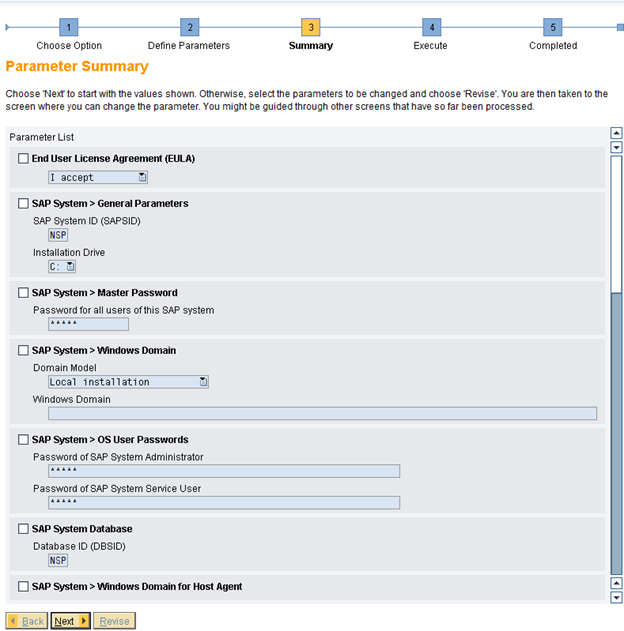
Once all parameters were revised, real installation started with execution of first few phases:
First error I came across was while installing DB client (phase no. 4):
An error occurred while processing option SAP NetWeaver 7.0 including
Enhancement Package 3 > SAP Application Server ABAP > MaxDB > Central
System > Central System( Last error reported by the step: The database
installer reported an error. DIAGNOSIS: Some database applications might still
be running. SOLUTION: Check the log file sdbinst.log and
C:\sapdb\data\wrk\MaxDBRuntimeForSAPAS_install__.log.). You can now:
·
Choose Retry to repeat
the current step.
·
Choose Log Files to
get more information about the error.
·
Stop the option and continue with it later.
Log files are written to C:\Program Files/sapinst_instdir/NW703/AS-ABAP/ADA/CENTRAL/.
In my case copying of “c:\windows\system32\drivers\etc” folder
to “c:\windows\SysWOW64\driver”
helped to solve this issue. Remember to restart your OS before continuing the
installation. Other solution can be: Standalone installation of
DB client.
So now import ABAP import phase was running:
Installation of NetWeaver 7.03 SP04 ABAP done:
As next step I installed SAP GUI. There is a version of SAP GUI within installation
media folder:
Later it turned out that this version of GUI is not that much useful while working with Ecplise…
How did it look like after first logon via SAP GUI with DDIC user:
Once I was able to get into SAP via SAP GUI with preinstalled user DDIC
(use password as specified in documentation file: NWABAPTRIAL70304_64/README/welcome.html) I entered transaction SU01
to enable BCUSER (special user with all the authorization for ABAP development).
In here I just set password for user BCUSER:
3. Eclipse installation & usage
Here I continued with Eclipse installation: I followed instruction
available on tools.hana.ondemand.com/#abap. Basically I downloaded Ecplise itself – Kepler
version from eclipse.org/kepler. Once I had it downloaded I just ran eclipse.exe. In its Help
menu I choose Install New Software. I
Added https://tools.hana.ondemand.com/kepler into Work
with field and I hit enter. By this features of were displayed. I Choose ABAP Development Tools for SAP NetWeaver
and hit Next button. On next screen
just confirm with Finish button.
Just to add more information in here: ABAP Development Tools (ADT) is
plugin into the Eclipse which provides functions to connect ABAP repository
(DDIC objects) to Ecplise.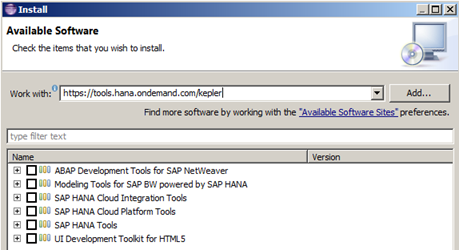
Once this was done Eclipse asked me for restart:
After that I faced issue with ABAP communication layer as per following description:
ABAP communication layer is not configured properly. This might be caused by missing Microsoft Runtime DLLs VS2010. Consult the installation guide or download page for further details on how to install this component.
Native
library sapjco3 is too old. Found library C:\work\mule\jco\sapjco3.dll has
version "720.612", but required is at least version
"721.215".
Although it says about obsolete version of SAP JCo (file sapjco3.dll) it
is not the case. Actually there may be different reasons:
1. Microsoft VC runtime is missing: as per information on tools.hana.ondemand.com/#abap
you have to download and install it from:
x86 or x64
2. Not proper JAVA is installed: JAVA JRE 1.6 or higher is needed,
download it from http://java.com/en/download/manual.jsp.
I choose JAVA Platform SE 7 U67 version
7.0.670.1.
3. As per Note “2041195 - Eclipse does not identify operating system
correctly” I set settings in Eclipse’s eclipse.ini file. Add following line:
-Dorg.osgi.framework.os.name=win32
Into -vmargs section of file.
After I went through these issues I was able to run my Eclipse with
possibilities to create/modify ABAP objects.
This is how I created my first ABAP report in Eclipse. I opened File -> New -> ABAP project
from Eclipse menu. By doing this I got following pop up window:
While I wanted to see some other objects of ABAP Data Dictionary (DDIC) I came across following error:
Contact your system
administrator. A new version of SAP GUI for Windows needs to be installed.
Actual Version SAP GUI for Windows: 720 LSAPI protocol
version 5
Required Version SAP GUI for Windows: 720 Patch
Level 9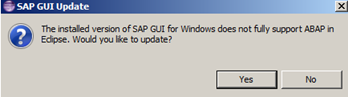
I realized that I was using “mini” or core version of GUI which is
delivered with installation (in folder Frontend&tools).
So I de-installed that version and installed full version 730 together with
currently most up2date patch 09. After that seems I have a full access to all
features of AiE.
When it comes to SAP GUI version here’s another issue. For independed
developers not having access to SAP’s downloads area (on so called SAP Market
Place – SMP) it can be an issue to get full version of SAP GUI.
Finally this is the end. My NetWeaver installation is working and I’m
able to code ABAP in Ecplise. Party in your code!
Where to go next:



























1 comment:
Hi Ozan,
sizing shall be more less okay but kindly notice that non of SAP application components or modules are included in SAP NetWeaver trial editions. You need to download full version of SAP CRM in case you want to practice it. Purpose of the SAP NetWeaver trial editions is to enable evaluating SAP NetWeaver technology like Basis or ABAP programming.
regards
Post a Comment