Last week I blogged about installation of SAP NetWeaver App Server 7.03 SP03 - which can be used (among other things) to
develop ABAP objects in Eclipse. Today I took a look at another distribution of
SAP NetWeaver which can be used to evaluate another SAP technology – SAP Gateway. By using the Gateway we
can expose SAP’s system functionality as REST-based OData (Open Data Protocol)
services. So we can share data residing in SAP to external world like other
platforms, devices etc to consume it. The Gateway is delivered as add-on to
ABAP based NetWeaver system which is available right in this specific
distribution. Note that this is on-premise installation which you can put on
your machine. Of course there are also cloud based deployments of the Gateway
but this is blog is not related to them. Refer to this link to see
all the options.
Content:
1. Download of NetWeaver ABAP 7.02 SP11 with Gateway 2.0 SP04
2. Installation of the same
3. OData demo application development
1. Download of NetWeaver ABAP 7.02 SP11 with
Gateway 2.0 SP04
To get installation files I had to download it from store.sap.com. I searched for: SAP Gateway.
Actually I downloaded the installation files some weeks earlier. Today I could
not find it at the store. However I believe files are still somewhere out
there. Alternatively you can use SCN space SAP NetWeaver Gateway Developer Center which has a links to the installation media: SAP NetWeaver ABAP Trial with SAP NetWeaver
Gateway 2.0 (installer). I’m not going to provide the link in here as it
doesn’t work at the moment.
As usual once I found my media on SAP store I clicked on Trial version button. This offered me a
registration form that I filled up. After this I received email with link to
the installation file. See all the registration process in details at my previous blog. That was the file I downloaded:
ABAP_Trial_7_02_SP11_Win_64_bit_Version_with_Gateway_2_0_SP04.rar
2. Installation of NetWeaver ABAP 7.02 SP11
with Gateway 2.0 SP04
After unpacking the file to installation folder it had size of 3.9GB. Right
after this I downloaded and installed JAVA (jre-7u67-windows-x64.exe,
download it from java.com) as it is prerequisite to run SAP installation.
I started the installation as itself by executing sapinst.exe file:
I got first screen of installation wizard where I choose that I wish to install:
Central System.
Of course obligatory log-off and relog-on of my user:
I accepted license – notice I needed to scroll to very down to get the
radio button:
I set master password for all the SAP users that are created during the installation:
Then I got obligatory warning about some of installation criteria that
were not met on my system. However it is usually the case while installing
demo/trial SAP NetWeaver systems that those warnings can be just ignored. Anyway
you have a possibility to revise your parameters in order to remove the
warnings and re-execute the checks.
As next I reviewed all the settings (I just changed SID of the system being installed from default ID NSP to NWG, to reflect that it is SAP gateway system and also to distinguish from earlier installed NSP) and kicked off installation phases:
Oooopps while processing phase no 16 I got stuck with following error. I
looked that one of DLLs belonging to MaxDB was missing:
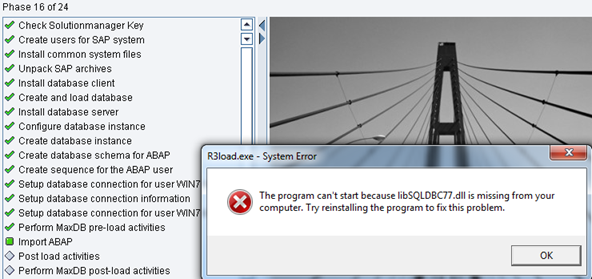
I located the reported DLL libSQLDBC77.dll
and I put it folder where it was into PATH variable: C:\sapdb\NWG\db\pgm
I got through this issue and the installation continued for while with
next phases.
Next issue happened in phase no 21. It appeared to be quite strange one.
I reviewed log (there is a View Log
button) and seems it had something to do with not maintained DB type in system
default profile. So I entered into file c:\usr\sap\NWG\SYS\profile\DEFAULT.PFL
and added following line in here:
dbms_type = ada
After that the installation continued and successfully finished:
Frontend&tools \ SAP_GUI_for_Windows_7.20_ Patchlevel_7_SDN_version_ 20110701_1428.exe
Being logged in the system I
set password for user BCUSER in transaction SU01. From now on I used that user
to login to the system.
3.
OData demo application development
Below I created very simple Read (part of CRUD) operation as service
in Gateway. As it is really very simple it does nothing else just lists out
users that are created in my newly installed Gateway system. Really notice that
mu aim was just to try out it is working instead really focus on what The
Gateway system can do. Therefore example is very simple.
First I created Gateway Data
Model. I did it in TA SE80 -> GW Data Model.
Here I
entered my new Data Model and filled up following pop-up:
Followed by next pop-up:
For the BAPI I needed to
create mappings. I just highlighted the BAPI on left side and selected “Create Mapping” button:
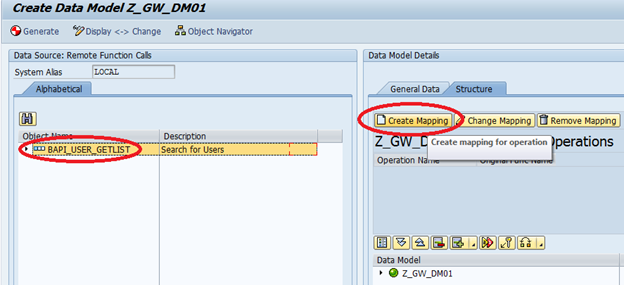
Here I just selected one
field that I was interested in: USERNAME.
I changed mapping for selected
field into key field of structure: S_COR_ID-VALUE.
Then I just generated the data model:
Next was to create Consumption Model. This is done again in SE80:
I entered description as well:
Now I added GW Data Model
into Consumption one:
I searched for my previously created GW Data Model:
Once I had it I tried to see
metadata of my service:
Here it is, URL http:// 169.254.80.194:8000/sap/opu/sdata/sap/Z_GW_DM01/$metadata is opened in the web browser:
So I got six entries:
In order to validate it I ran separately same BAPI (BAPI_USER_GETLIST) in SAP GUI. I got also six entries:
In next part of my blog I
name few issues I faced while development.
1. First I needed to customize
System Alias. This can be done in transaction SPRO -> SAP NetWeaver -> Gateway -> OData Channel ->
Configuration -> Connection Settings -> Manage SAP System Alias):
2. I had also an issue with
user BCUSER. The thing was that I could not get activated my Data Model. It was
caused by wrong developer key of my user. Correct developer key is 14421119653247674476.
I found it by a lot of goggling at forum post. I
even created forum
post
for this issue J
3. Also if service name, URl
etc is for some reason not generated you got to do it manually. Transaction /IWFND/MAINT_SERVICE must be used in
here.
4. It may happen that
Gateway in your system is not activated. You have to activate it in customizing
under following path: transaction SPRO ->
SAP NetWeaver -> Gateway -> OData Channel -> Configuration ->
Connection Settings -> Activate of Deactivate SAP Gateway.
Where to go next:




























No comments:
Post a Comment