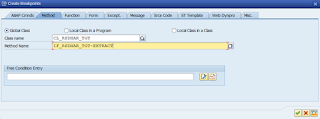Note: for difference between ABAP program RSPROCESS and RSBATCH_EXECUTE_PROZESS see this post.
This
is probably a quite silly idea to run the DTP scheduled as background job. However,
I just started to wonder whether it is possible at all. I am aware that ever
since there was a concept of a process chain
introduced in BW this is not really necessary. Having the process chain it is a
pretty much possible to run the DTP within that chain anytime we want with any
frequency we want. Nevertheless, I still wondered - it is possible to run the
DTP as a job without the chain? Let us have a look.
There
is an ABAP program called RSPROCESS
that can runs any BW Process. Be it Execute Data Transfer Process (DTP_LOAD), Delete
Complete Data Target Contents (DROPCUBE), Activate Requests in advanced DataStore
Objects (ADSOACT), Execute ABAP Program (ABAP), Execute Operating System
Command (COMMAND), Activate Master Data (MDACTIVAT), any BPC process and so on.
See overview of different BW tasks/objects within the SAP BW here.
Thus,
a very first idea is to leverage this program and schedule it as the background
job. On the program’s selection screen, here are input parameters that need to
be provided:
Process Type
DTP_LOAD
Process Variant <DTP_tech_name>
Now
the program needs to be scheduled as the background job. To do that there is an
item called Execute in background in
menu Program:
As
a next, just accept a Background Print Parameters pop-up:
Finally
enter Start date/time or event which should serve as the background job’s
trigger. Once done the job will be scheduled by accepting the pop-up by save
button.
There
is an information message “Background job was scheduled for program RSPROCESS” confirming
the job’s schedule.
Now
it is possible to observe the job’s execution in t-code SM37. Depending on DTP and
BW system setup there can be several jobs found:
RSPROCESS - job that ran the program RSPROCESS itself. This one started next job(s) that represents the DTP load execution.
BIDTPR_20220419211828000002_1 – generated timestamps represents the data load request ID that can be seen in DTP’s monitor (e.g. t-code RSDTP). There can be multiple of those jobs depending on size data set that is being processed, DTP’s pack size etc.