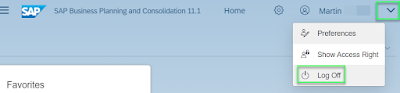This
is a continuation of my earlier blog post about launching AfO documents (reports) from SAP GUI. Analysis for Office (AfO) documents
can be shared with users also by sending them just a simple URL that will open
the document in either MS Excel or MS Powerpoint applications. The URL is
basically an SICF (SAP Internet Connection Framework) service for Analysis
documents. It has following syntax:
http(s)://<server>:<port>/sap/bw/analysis?application=<application>&object_type=<type>&object_id=<id>&var<VAR1_TECH_NAME>=<val_of_variable1>&var<VAR2_TECH_NAME>=<val_of_variable2>
A
value of application parameter can
be excel or powerpoint. The value of object_type
parameter can be document (for
workbooks and presentations), query, query_view or infoprovider. Finally, the value of object_id is the technical name of the object in the BW system,
e.g. AfO report technical name. Parameters of the report’s selection screen can
be supplied as well – see the URL’s parameter like var for passing variables values etc.
What
happens when the URL is accessed is that a web browser gets a file with an
extension sapaox (e.g. analysis.sapaox).
Over that file depending on BW’s backend configuration either logon popup
window is displayed and the user provides logon credentials there or via Single
Sing On (SSO) target AfO application is opened (Excel/Powerpoint) and the AfO
report is shown in there. The sapaox file is technically an XML file that contains
ticket which allow the authenticated login to the backend server (BW servers BusinessObjects
BI platform server).
However,
in order to this function working there is a one prerequisite. The SICF service
mentioned above needs to be activated via t-code SICF.
More
information:
2658872 - Analysis Office: How to ensure
secure connections in Analysis Plugin
3105370 - Using and troubleshooting SAC Live Data Connections in Analysis Office