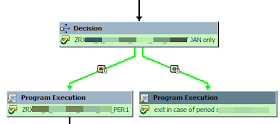More information about SAP HANA
versions revisions can be found in this blog.
1. from SAP GUI:
1.1 Via menu System -> Status
1.2 By running FM DB_DBRELINFO
2. In SAP HANA Studio:
2.1 Right click on HANA
system in Systems perspective and choose menu item Properties.
2.2 While in the Systems
perspective select Configuration and Monitoring -> Open Administration.
Version the information can be found under Overview tab.
3. From SQL console (console can be opened from System perspective by
right clink on the particular system and choosing menu item “Open SQL Console”):
By entering following SQL statement:
select
* from "SYS"."M_DATABASE";
4. Using command line (for command ninjas):
By executing a command: HDB
version
Useful links: